This page is not compatible with Internet Explorer.
For security reasons, we recommend that you use an up-to-date browser, such as Microsoft Edge, Google Chrome, Safari, or Mozilla Firefox.
What's New in VGSTUDIO MAX
Discover the Exciting New Capabilities of Version 2023.1 (as of March 2023)
Version 2023.1 of VGSTUDIO MAX is now available for download. In version 2023.1, you will benefit from the following new capabilities*:
Feature Highlights of Version 2023.1
Battery Inspection: 2D Anode Overhang Analysis
Battery Inspection: 2D Anode Overhang Analysis
Our new battery inspection feature allows you to measure and tolerance 2D anode overhang and more, such as shape-following lengths, electrode counts, and the curvature of the overhang. In addition, you can visualize the desired property in various ways.
Paint & Segment
Uses machine learning technology to optimize and speed up segmentation. Just "paint" the structures you want to segment in small regions and let "Paint & Segment" do the rest. Immediate visual feedback lets you gauge the quality of the current segmentation and quickly adjust if necessary.
Ribbon User Interface
Ribbon User Interface
Discover our reworked user interface! Dedicated home tabs facilitate easy access to the main application functions, which have been put into sensibly named and grouped ribbon tabs. Contextual tabs make it easier to work with specific elements, and the new "Reporting" tab includes all reporting-related functions. Among the many benefits, you will also have access to advanced customization capabilities, a preview gallery for recently used files, and a shortcut editor. Be sure to check out the FAQ page on our website to help ease your transition to the new user interface!
More Exciting New Features
Ribbon User Interface
Home Tabs and Customization
In getting to know our new ribbon interface, you will discover four predefined home tabs that cluster functions for specific tasks, such as analyzing porosity or measuring geometry. You can also tailor the tabs to your specific workflow. The built-in customization editor will support you in creating new tabs and adjusting the interface to your specific needs. Regardless of the selected home tab, all functions will remain available on their individual standard tabs. If the ribbon takes up too much space, you can minimize it by double-clicking or via context menu, and it will only pop up when you need it.
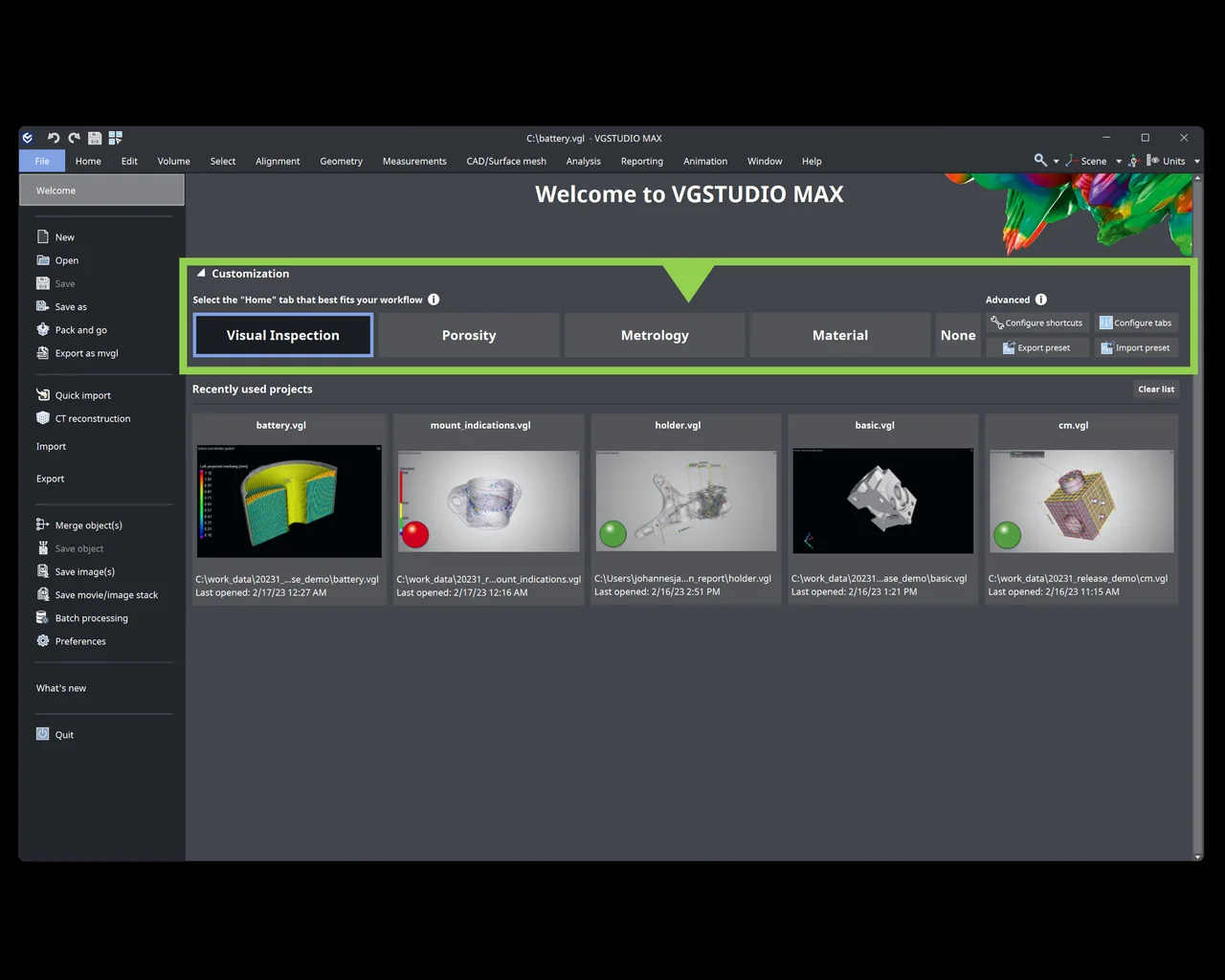
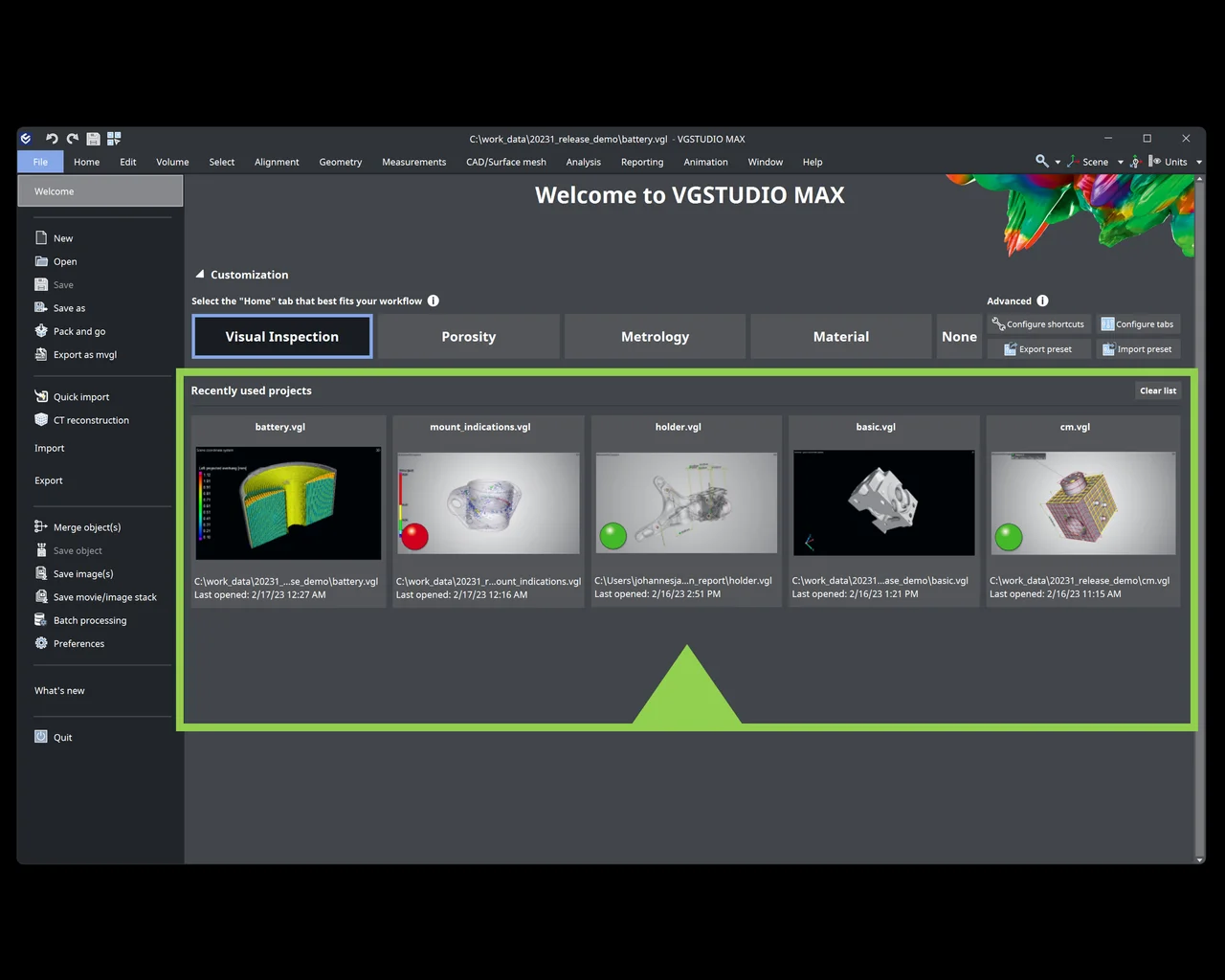
Recently Used File Gallery
Starting the software will bring up a new welcome page, including a gallery with preview images of all the projects you’ve recently used. This makes it much easier to continue where you left off. If you want to remove a file from this list or clear it altogether, you can do it with a click or two.
Search for Application Functions
Our new search function will help you easily discover application functions and their location in the new interface. Additionally, search results will not only let you know where to find functions in the ribbon but also provide you with the option to immediately trigger the function you are looking for.
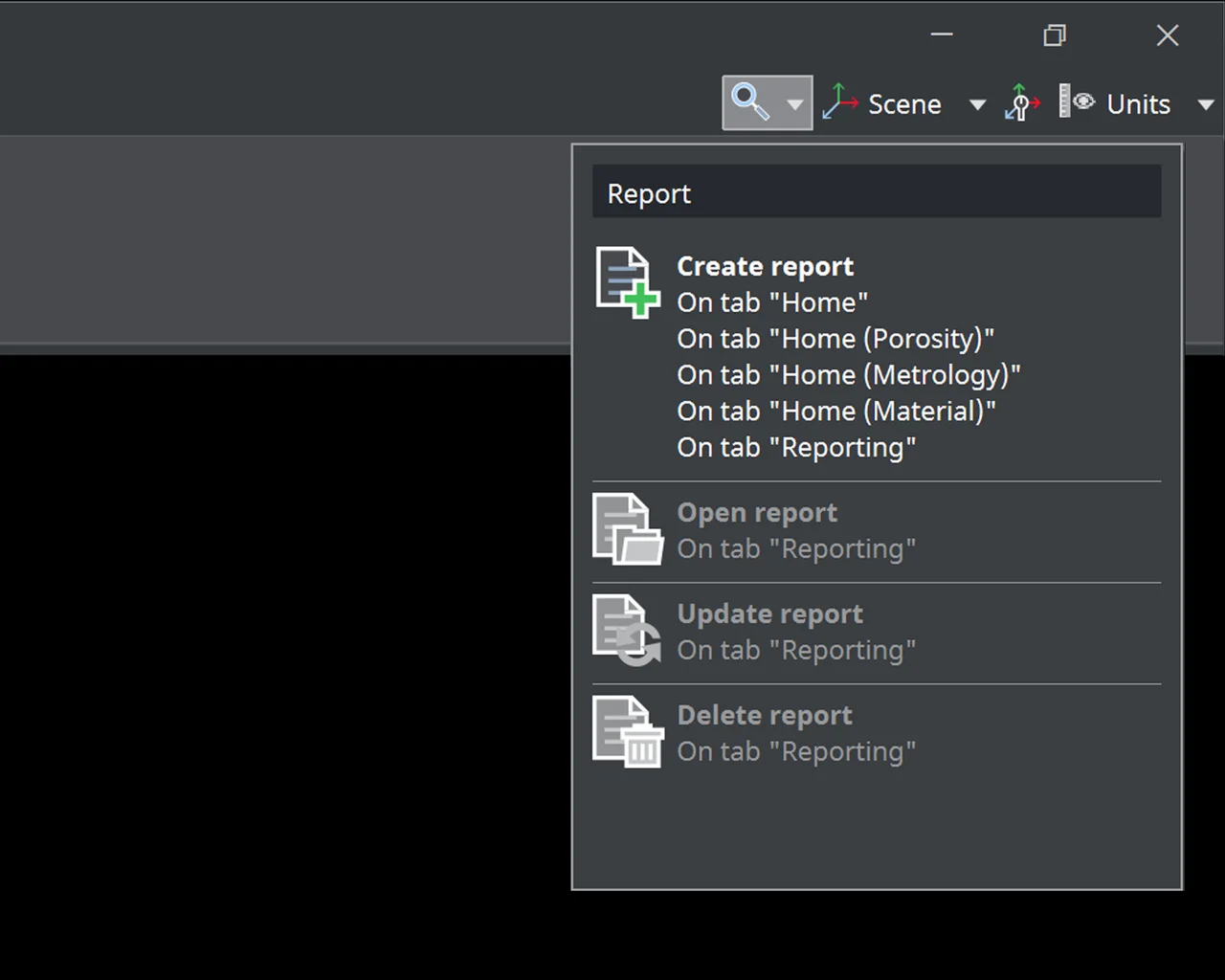

Shortcuts and Shortcut Editor
Save time with our new shortcut editor! It comes with predefined shortcuts for the most frequently used functions. Prefer a different set of shortcuts? No problem. You can edit the predefined shortcuts or create your own.
Coordinate Measurement
Geometric Tolerances for Extracted Median Elements
Create geometric tolerances for extracted median elements of cylinders, cones, or parallel planes with this new feature! Additionally, with the help of regular elements—a new type of combined geometry elements—and geometric tolerances, it is now easy to include a slew of measurements on a single part. Try it out and discover useful deviation visualizations for median planes.

Visualization and Navigation
Active Tripod for Multiple Applications
Get to know our new active tripod! This new feature helps you transform (translate/rotate) and align Scene Tree objects, manual coordinate systems, and geometry elements, thus removing the need to work with numerical values in the corresponding dialogs.
Adjustable Position of Origin Tripod
You can now select the position of the origin tripod to improve navigation in 3D. You can place it in the rotation center or in the origin of the active coordinate system. Set your preferred option in the preferences!
Toggle Visibility of Scene Tree Objects
This feature allows you to toggle visibility faster, which is especially useful when you compare two objects. Just select two objects in the Scene Tree and choose the “Visibility toggle” function: what was once visible will become invisible and vice versa.
Toggle Visibility of Fit Points
Want to compare geometry elements you’ve transferred to another object? Just select two geometry elements in the Scene Tree and toggle their fit point visibility. This will simplify your work in multipart workflows. Additional benefit: you can combine this feature with the “Copy visual state” function.
Activate ROI Render Settings with the Copy/Paste Visual State Function
Activate and deactivate ROI render settings using “Copy visual state” and “Paste visual state.” Simply activate the render settings of a region of interest for one object and copy them to another object.
CT Reconstruction
Enhanced Interactive Misalignment Correction
You can now quickly and easily find the correct misalignment value for CT reconstruction—even on noisy data sets, where regular calculations may not produce good results.
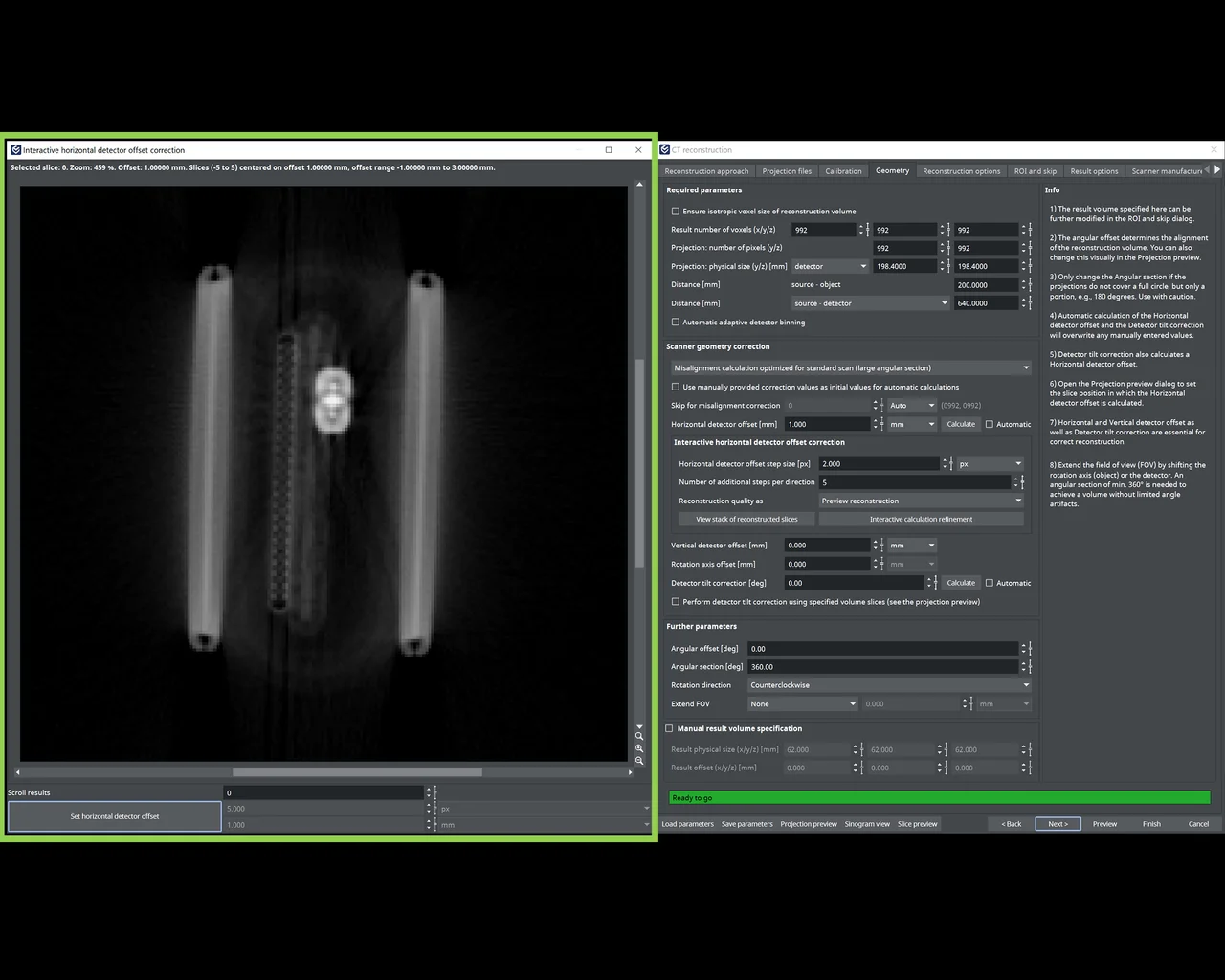
Automation

Improved Object Substitution Logging during Macro Playback
Like using macros? Our new version provides more comprehensive information on the objects your macros refer to. Additionally, we turned noncritical warning messages to information messages to avoid misunderstandings.
Volume Meshing
Simplified Volume Mesh Creation
Choose from existing volume meshes and reuse their properties to create a new volume mesh. Instead of manually entering all specifications, simply select an existing volume mesh and tweak its properties to your needs.
General
"Defect" Was Renamed "Indication"
In the NDT/NDE world, the generic term “defect” is unsuitable for detected deviations from the theoretical ideal state when examining a workpiece (e.g., produced by injection molding, metal casting, or additive manufacturing). In a real part, there will always be deviations in the form of imperfections, such as porosities, inclusions, and delamination; however, they must not be classified as defects without thorough examination and evaluation considering customer specifications. A blanket classification of deviations as “defects” would lead to a nonfunctional workpiece, and should therefore be avoided.
The term “indication” for deviations from the ideal workpiece condition is based on the corresponding definitions in the US standards for nondestructive examinations (NDE)*.
Here are the terms used throughout our software and documentation:
- Indications: results of NDE analysis, e.g., imperfections in metal castings, AM components, injection-molded parts, and weldings
- Imperfections: voids, inclusions
- Voids: porosity, delamination, cracks
- Porosity: gas pores, air entrapment pores, shrinkage cavities
* ASTM E1316-22a: "Standard Terminology for Nondestructive Examinations" and ASNT: "Nondestructive Testing Handbook," Vol. 10, "Nondestructive Testing Overview"
"Registration" Was Renamed "Alignment"
We renamed “registration” to “alignment” in the application, as it is the more commonly used term in metrology.
“Registration” is commonly used for aligning more than two parts at once, whereas “alignment” is usually used for aligning one part to another.
Integrated "What's New"
Want to find out which new features were introduced in the latest update? The integrated “What’s New” offers a short summary and keeps you up to date. It also includes useful links to the Volume Graphics website, where you can find out more about the different features.
Quick Start Guides
Starting with this version, we will be releasing a new series of Quick Start Guides (QSGs) to help you solve everyday tasks using a specific feature. To start off, we have a QSG for "Simple Alignment" and "Using Measurement Templates on Deformed Parts."
Tutorials in Other Languages
Our tutorials covering fundamental topics are also available in Italian, Spanish, and Russian.
Windows 11 Support
Feel free to upgrade to the most recent version of Windows; our software also supports Windows 11.
*Depending on the platform, there are differences in the range of functions for different operating systems. See our continuously updated Product Information page for details.
Volume Graphics GmbH
Speyerer Straße 4-6
69115 Heidelberg
Germany
Phone: +49 6221 73920 60
Fax: +49 6221 73920 88
Sales enquiries:
sales@volumegraphics.com
Modifications and errors reserved.



